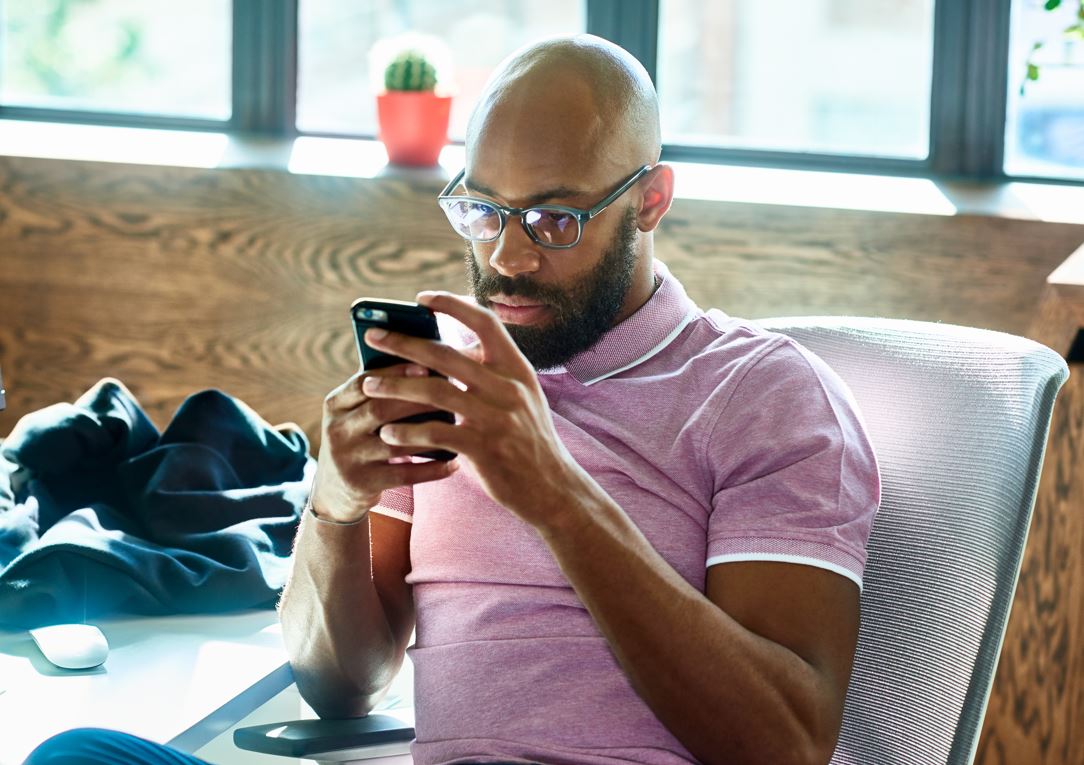Privacy Policy
We use cookies to improve your experience on our website. Please let us know your cookie preferences. Want to know more? Check out our cookies policy.
Right to Work
Helpful information when completing your Right to Work check.
After you've applied for a role, keep an eye on your email. You’ll get this with a link to complete your Right to Work check.
Sometimes, these emails go to your clutter/spam folder, don't forget to double-check there. If you can't find it in your inbox, you can always access it through your Tesco Careers account.
Below are some steps for you to follow.
Our Vision
To ensure everyone is welcome at Tesco, regardless of their sexual orientation or gender identity, through education, support and celebration. We want to connect our members together in a safe environment and provide a place where they can seek advice and support confidentially on matters that are important to them.
We will:
- Promote an inclusive environment for colleagues and customers, regardless of sexual orientation or gender identity
- Challenge stereotypes within our business
- Provide support, advice and networking opportunities for LGBTQ+ colleagues and allies
- Help shape and support the business with policies, products and services for Tesco LGBT+ colleagues and customers
Our Objectives and Focus
- Help shape and support the business with policies, products and services for Tesco LGBT+ colleagues and customers1.0.0.20

Finding your Right to Work check email
- Log into your Tesco Careers account
- From the dashboard, scroll down to the bottom section ‘Emails sent to you’
- Here you will find all emails sent to you from Tesco Careers. Select the email ‘You have been invited to complete a Right to Work check’
- Follow the steps in the email to complete your Right to Work check
Top tips you need to know
For more details visit this link: Prove your right to work to an employer: Overview - GOV.UK (www.gov.uk)
- The best way to complete a Right to Work check is via your mobile
- Use your original documents (not copies) when scanning or uploading to the First Advantage RTW application.